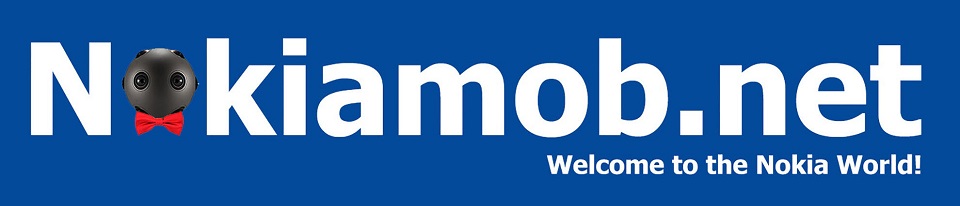Easily Reset Windows Password for Your Accounts

It is highly recommended by Windows that users log in to their system with a password for enhanced security purposes. However, many users frequently encounter the issue of forgetting their password. In this scenario, you need to seek help from some password reset solutions.
If you’re someone who finds themselves unable to recall their Windows password and is currently locked out of their system, continue reading to discover how to reset PC password for your accounts.
Windows password reset software for all PC
In modern society, one often encounters the challenge of losing Windows passwords. Windows also offers users Password Reset Wizard function to save users from lost password cases, however, users need to create password reset disc before they lost password. And the disc is only available for the original PC.
Therefore, Windows password reset software is regarded as the good solution. But among the tool market, choosing a reliable tool is not a simple thing.
If you’re not a tech guy who’s very familiar with computer issues, an easy-operated tool would be your best choice.
AOMEI Partition Assistant is a highly effective password recovery software that taps into the disk potential and manage partitions efficiently. This tool showcases its technological expertise with its advanced password reset function and user-friendly interface. It aims to restore control of the PC and alleviate the frustration of being locked out.
Whether you are an individual user or an experienced PC professional, this reliable companion is ready to assist you in resetting your Windows password. This tool has the ability to quickly generate a bootable USB and utilize it to reset a Windows password that has been forgotten under Win PE.
Why choose AOMEI Partition Assistant:
Wild Compatibility: It supports working on Windows 11/10/8.1/8/7.
System University: Users can create password reset USB on any running Windows PC without OS limitations, which means you can create the password reset USB on a Windows 10 PC for unlock your Windows 11 computer.
High Usability: Only some clicks, you can easily finish the task and use it to reset your password. No complicated operations require. Just need to follow the most detailed functions guidance, so the users can apply the functions with ease.
Diverse disk management features: Besides password reset service, this tool also provides other functions for users to manage the PC, such as Convert system disk between MBR and GPT, Migrate OS, Convert File System between FAT32 and NTFS, and so on.
Create a once-for-all password reset USB to reset Windows password
Let’s see how to reset Windows password in Windows 10 via this robust tool.
After you have installed this Windows password recovery tool on a log-in computer, please follow these steps to create password reset USB and reset the Windows password.
Step 1. Run AOMEI Partition Assistant on another computer, insert a USB into it, then click “Tools” and “Reset Windows Password”.
Step 2. It will require you to create a bootable USB, click “Next”.
Step 3. There are three choices, select “USB Boot Device” and click “Proceed”.
Step 4. Read the following information and click “Yes”.
Step 5. When the password reset USB is created, click “Finish”.
Step 6. Now, you can plug the USB to the locked computer and restart it. Change the boot drive, boot the PC from the created USB, then choose a Windows system, click “Next”.
Step 7. Select one account and tick “Reset Account Password”, then click “Next”.
Tip: If you would like to remove the password, please select Remove Account Password and click “Next” so that the Windows password will be removed once the operation is finished.
Step 8. To reset the password, please select Reset Account Password. Then, there will be a window pop-up to set a new password. After you confirm the new password, please click “Yes” to start the password reset operation.
Then you can boot your locked computer via new password.
Ending
As the post shows how to perform password reset Windows 10, now you don’t need to worry about forgot password and being blocked by computer password. AOMEI Partition Assistant makes resetting password on Windows 11/10/8/7 for local accounts much easier. You can use the password reset USB to reset or remove log-in password any Windows PC devices if you need. This is quite helpful when you forget local account password.