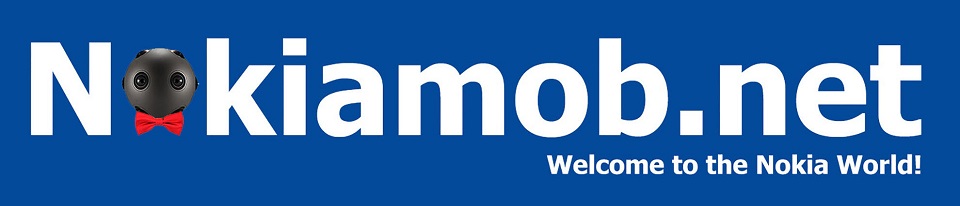How to Save Outlook Email to PDF Quickly | MultCloud
In today’s digital world, emails often contain crucial information we need to retain for future reference. But navigating through countless emails can be time-consuming. Converting emails to PDFs offers a convenient solution, creating a readily accessible and sharable document format.

This article explores the top method for saving Outlook emails as PDFs, which is to use MultCloud, a user-friendly multiple cloud storage manager that streamlines the process.
Why Save Emails as PDFs?
There are several compelling reasons to convert Outlook emails to PDFs:
- Enhanced Organization: PDFs offer a structured format, making it easier to categorize and archive emails for future retrieval. Imagine searching through a filing cabinet overflowing with loose papers versus neatly organized folders. PDFs provide a similar level of organization for your digital communication.
- Improved Sharing: Sharing emails can be cumbersome, especially when dealing with multiple recipients or lengthy threads. PDFs simplify the process, allowing you to share the entire email content in a single, easily accessible file.
- Preserving Formatting: Unlike copying and pasting email content, converting to PDF ensures the original formatting remains intact. This is particularly important for emails with specific layouts, tables, or images.
- Long-Term Archiving: Emails can be susceptible to deletion or server issues. PDFs offer a reliable way to preserve email content for future reference, even if the original email is no longer accessible.
Challenges of Traditional Methods
While converting emails to PDFs offers numerous benefits, traditional methods can be cumbersome:
- The “Print” Function Workaround: The default approach involves using the “Print” function and selecting “Save as PDF”. This method can be time-consuming, especially for multiple emails, and offers limited customization options.
- External Tools: Third-party add-ins can offer more features, but installation and potential security concerns can be drawbacks.
These limitations highlight the need for a more efficient and user-friendly solution.
MultCloud: A Streamlined Approach (Focus Method)
What is MultCloud?
With MultCloud, a free cloud storage service, you can access and manage data from cloud storage providers like Dropbox, OneDrive, Google Drive, iCloud Drive, and yes, even your Outlook or Gmail account.
Step-by-Step Guide for Saving Emails with MultCloud
Here’s how to leverage MultCloud’s capabilities to effortlessly save your Outlook emails as PDFs:
Part 1. Adding Outlook to MultCloud:
- Visit the MultCloud website and create a free account.

- Click on “Add Cloud” and select the Outlook icon.
- Follow the on-screen instructions to grant MultCloud access to your Outlook account.

Note: After adding Gmail accounts to MultCloud, you can also backup Google Workspace emails to local or cloud.
Part 2. Selecting and Downloading Emails as PDFs:
- The MultCloud interface will show your Outlook folders once you’re connected.
- Open the folder that has the email(s) that you wish to save.
- Click the checkbox next to each email to select the appropriate email(s).
- Select the “Download” option found at the MultCloud interface’s top.

Note: “Email Migration” can help save emails as PDFs directly to clouds.
Part 3. Customization Options:
- Before downloading, a pop-up window appears with customization options.
- You can customize the downloaded file name and choose whether to include attachments.
- You can further select “Conversation Formats” or “Save the last message only” from the download settings.

Advantages:
- Convenience and Speed: MultCloud streamlines the process, allowing you to select and download multiple emails as PDFs in a single action.
- Batch Processing for Multiple Emails: No need to go through the “Print” function or copy-paste routine for each email.
- Cloud-Based Accessibility: The downloaded PDFs are stored in your chosen cloud storage location, making them accessible from any device with an internet connection.
- Additional Features of MultCloud (Optional): MultCloud offers additional file management functionalities beyond email conversion. You can move files between cloud storage platforms, manage file versions, and schedule backups.
Conclusion
One useful method for sharing, archiving, and maintaining essential data is saving Outlook emails as PDFs. Traditional approaches have drawbacks, but MultCloud provides an effective and user-friendly option. You can easily convert your Outlook emails to safe and readable PDFs with MultCloud’s centralized management, batch conversion features, and customization choices.
Frequently Asked Questions (FAQs)
- Is MultCloud safe to use with my Outlook account?
MultCloud protects your data with robust encryption mechanisms. It is advisable to examine their security protocols and privacy statement before to authorizing them to access your Outlook account.
- Can I save emails with attachments as PDFs using MultCloud?
Absolutely! During the download process in MultCloud, you can choose the “Save Attachments” option to include them in the converted PDF.
- Are there any limitations on the number of emails I can convert with MultCloud?
The free plan of MultCloud offers a conversion quota of 50 emails, but it’s typically sufficient for most personal use cases. Upgraded plans offer higher quotas for heavier users.
- Does MultCloud offer any mobile apps for managing my files?
Yes, MultCloud offers mobile apps for both Android and iOS devices, allowing you to access and manage your files on the go.