How to move everything to your new phone: a complete, platform-by-platform guide
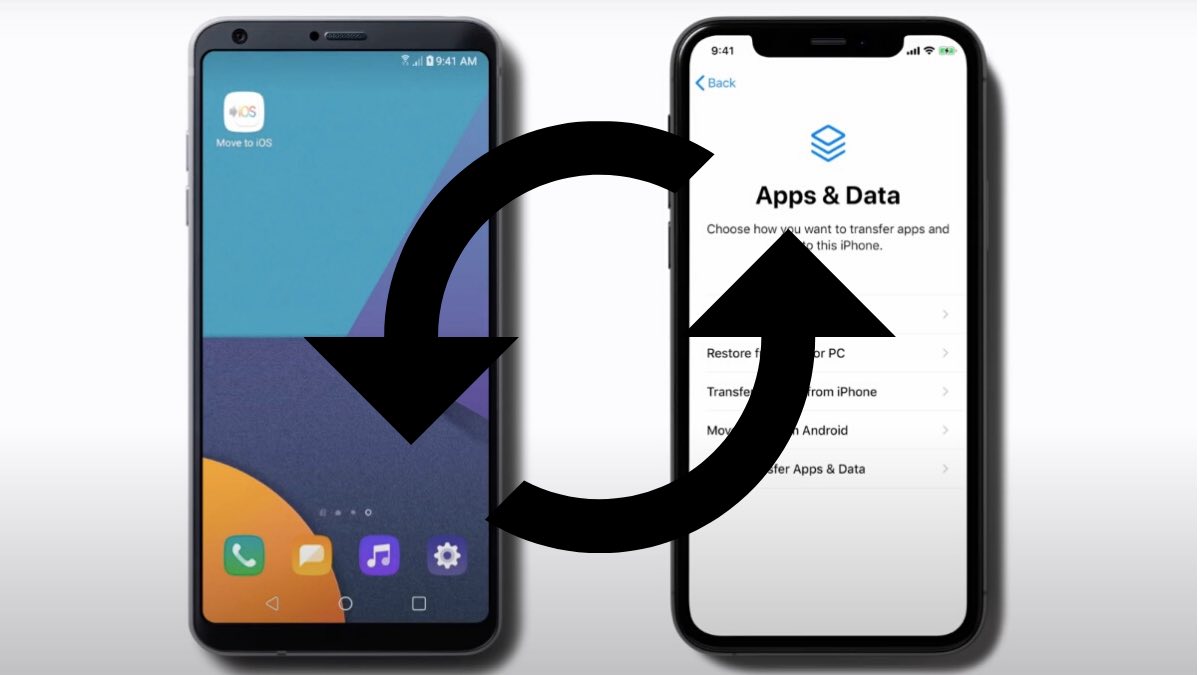
Upgrading your phone shouldn’t feel like defusing a bomb. In 2025, most devices can shuttle your digital life across with minimal fuss—contacts, photos, apps, messages, settings, and accounts. Still, a few items need manual nudging, and the exact process depends on whether you’re staying within the same ecosystem or jumping ship.
What actually transfers?
Modern migration tools typically move contacts, photos/videos, text messages, core app installs, system preferences, and account basics. Apps themselves usually reinstall from the relevant store; app-specific data (think game progress or stored logins) may or may not come along for the ride.
Usually transferred automatically
-
Contacts and contact lists
-
Photos and videos
-
SMS/text message history
-
System settings (wallpapers, ringtones, notification preferences)
-
Calendar events, notes, and bookmarks (when synced to your Google/Apple account)
-
Baseline app installations
Often requires manual attention
-
Banking and finance app logins/2FA
-
Authenticator apps (set these up before you move)
-
Game progress and save data (depends on the developer)
-
Music/video streaming logins (playlists and libraries usually sync)
-
Apps with strict security sandboxes
-
Legacy/abandoned apps with poor transfer support
Android → Android: the smoothest routes
Android-to-Android is at its best when you pair Google’s cloud backup with the phone maker’s own tool (e.g., Samsung Smart Switch). Keep both phones on Wi-Fi, sign into the same Google account, and follow the new device’s setup prompts. Depending on how much media you have, this can take anywhere from half an hour to several hours.
| Transfer method | Best for | Connection type | Typical duration |
|---|---|---|---|
| Samsung Smart Switch | Samsung devices | Wireless, USB cable, or PC/Mac | ~1–3 hours |
| Google Backup Service | All Android devices | Cloud (Wi-Fi) | ~30 minutes–2 hours |
| USB-C direct connection | Huge photo/video libraries | Cable (phone-to-phone) | Fastest/most reliable |
Smart Switch (Samsung): Copies contacts, messages, media, apps, and some app data. Works wirelessly, via USB, or using a computer as the bridge.
Google backup: Restores apps, SMS, call history (on many devices), and settings from your Google account. On first boot, pick Copy apps & data and let the phone pull down what it needs.
USB-C cable: If Wi-Fi transfer is dragging its feet, a direct cable is typically quicker and less error-prone—especially for terabytes of camera roll chaos.
iPhone → iPhone: Quick Start is king
Apple’s Quick Start is the one-tap way to carry everything over. Hold the old iPhone near the new one and follow the on-screen flow. Alternatively, restore from iCloud Backup or from a Mac/PC (Finder/iTunes) if you prefer offline, one-shot transfers.
iPhone transfer options (easiest first)
-
Quick Start (wireless): Device-to-device transfer, including apps, photos, settings, and iCloud Keychain passwords. Keep both phones charging and on Wi-Fi.
-
iCloud Backup restore: Ensure a recent backup in Settings → [Your Name] → iCloud → iCloud Backup. During setup, select Restore from iCloud Backup.
-
Computer restore (Finder/iTunes): Make an encrypted backup of your old iPhone on a Mac/PC, then restore it to the new device—ideal if iCloud storage is tight or you want a local copy.
Transfer time ranges from under an hour to several, based on your data volume and network speed.
Crossing the streams: Android ↔ iPhone
Switching platforms? Use the official migration apps first—they handle the heavy lifting—and fall back to manufacturer tools or third-party utilities only if needed.
| Direction | Recommended app(s) | Typically transfers | Common gaps |
|---|---|---|---|
| Android → iPhone | Move to iOS | Contacts, messages, photos/videos, calendars, bookmarks | App data, paid Android apps, Android-only features |
| iPhone → Android | Switch to Android, Smart Switch (Samsung) | Contacts, photos/videos, calendars, some settings | iMessage history, iOS-only apps, iCloud Keychain data |
Android → iPhone: Install Move to iOS on your Android. During iPhone setup, pick Move Data from Android and follow the code-pairing prompts.
iPhone → Android: Google’s Switch to Android app covers the basics; Samsung’s Smart Switch can also pull data directly from an iPhone. Connect both devices to the same network (or use a cable) and follow the instructions.
Heads-up on platform gaps:
-
iMessage threads become standard SMS/MMS on Android. (Deregister iMessage before you switch.)
-
Paid apps don’t cross stores. You may need to repurchase or find equivalents.
-
Keychain/AutoFill items don’t migrate; re-authenticate and re-save credentials on the new platform.
When transfers fail: fast triage
Most migration hiccups stem from flaky connections, low storage, tired batteries, or fussy app sandboxes. Work through this checklist and you’ll solve 90% of cases without swearing (much).
Troubleshooting checklist
-
Confirm solid Wi-Fi on both devices; avoid captive portals.
-
Ensure free storage on the new phone (20–30% headroom is healthy).
-
Keep both phones plugged in; don’t let power saving kill the process.
-
Restart both devices and try again.
-
Swap method: wireless → cable (or vice versa).
-
On Android, temporarily disable VPNs and battery optimizations for the transfer app.
If you need manual workarounds
-
Photos & documents: Upload to Google Drive, iCloud, or Dropbox; or drag-and-drop via a computer.
-
Contacts: Export a .vcf file and import on the new device (Contacts app → Import/Export).
-
Messages: Use platform tools (e.g., Android SMS backup apps, iTunes/Finder encrypted backups for iPhone).
-
App data: Check each app’s in-app backup/sync or cloud account; some games use Google Play Games/Game Center sign-in.
-
2FA/authenticator apps: Add backup codes first, then migrate or re-enroll accounts one by one (don’t get locked out).
Pro tips before you start (future-you will thank you)
-
Audit your accounts: Make sure everything important is actually syncing (Google/Apple account toggles, WhatsApp backups, note apps, password managers).
-
Encrypt your iPhone computer backup: That’s the switch that saves Health data and Keychain.
-
Clean house first: Delete the junk on the old phone—why migrate problems?
-
Turn off iMessage/FaceTime before leaving iOS to prevent ghosted texts.
-
Label your cables: Use a known-good USB-C/Lightning cable to avoid mystery disconnects.
Moving to a new phone doesn’t have to be a stress test. Whether you’re staying loyal to your platform or making a bold switch, the built-in tools are powerful, and the manual fallbacks cover the edge cases. Follow the steps above and you’ll be using your new device like it’s always been yours—minus the 12,000 blurry screenshots.




