Nokia Unlock Made Easy: Unlock Your Android Phone Without Password

For many Nokia phone users, getting locked out of their devices can feel like a frustrating dead end. Whether you’ve forgotten your password, bought a second-hand phone with a locked screen, or faced a lockout after a system update, unlocking a Nokia Android phone isn’t always straightforward.
Unlike some other Android brands, Nokia devices come with specific security features that make bypassing locks a bit more challenging.
In this article, we’ll walk you through why Nokia phones are tougher to unlock, introduce an effective Android phone unlocker that works seamlessly with Nokia devices, and share practical tips to ensure a smooth unlocking experience. Let’s get started!
Part 1: Why Nokia Phones Are Tougher to Unlock Than Expected
At first glance, Nokia phones run a near-stock Android experience, which many users appreciate for its simplicity and clean interface. However, beneath this simplicity lies a robust layer of security that can complicate unlocking attempts.
Nokia runs a close-to-stock version of Android OS, incorporating security tweaks and customizations designed to protect user data and prevent unauthorized access. These tweaks often block generic unlocking tools or bypass methods that work on other Android brands.
Frequent Security Updates:
Nokia phones benefit from monthly security patches that keep the system up to date against vulnerabilities. While this is excellent for security, it also means that older tricks or outdated unlocking software quickly become ineffective.
Common Lockout Scenarios:
- Forgotten password or pattern: It happens to the best of us.
- After a system update: Sometimes updates reset security settings unexpectedly.
- Buying a used phone with a locked screen: You may not always get the original credentials from the seller.
Part 2: The Android Phone Unlocker That Works with Nokia
Getting locked out of your Nokia Android phone can be frustrating, especially due to the device’s enhanced security features. Luckily, Android phone unlocker Dr.Fone offers a practical, simple, and secure method to bypass the lock screen on Nokia devices.
Whether you’ve forgotten your password, encountered a lockout after an update, or purchased a second-hand Nokia that’s locked, follow this clear, step-by-step guide to regain access quickly.
Nokia Unlock with Dr.Fone
Step 1: Access the Android Screen Unlock Option
Launch Dr.Fone and go to Screen Unlock > Android. Choose Unlock Android Screen to begin unlocking Nokia phones.
Step 2: Select Your Device Brand and Enter Specific Mode
Select the brand of your Android phone from the provided options.
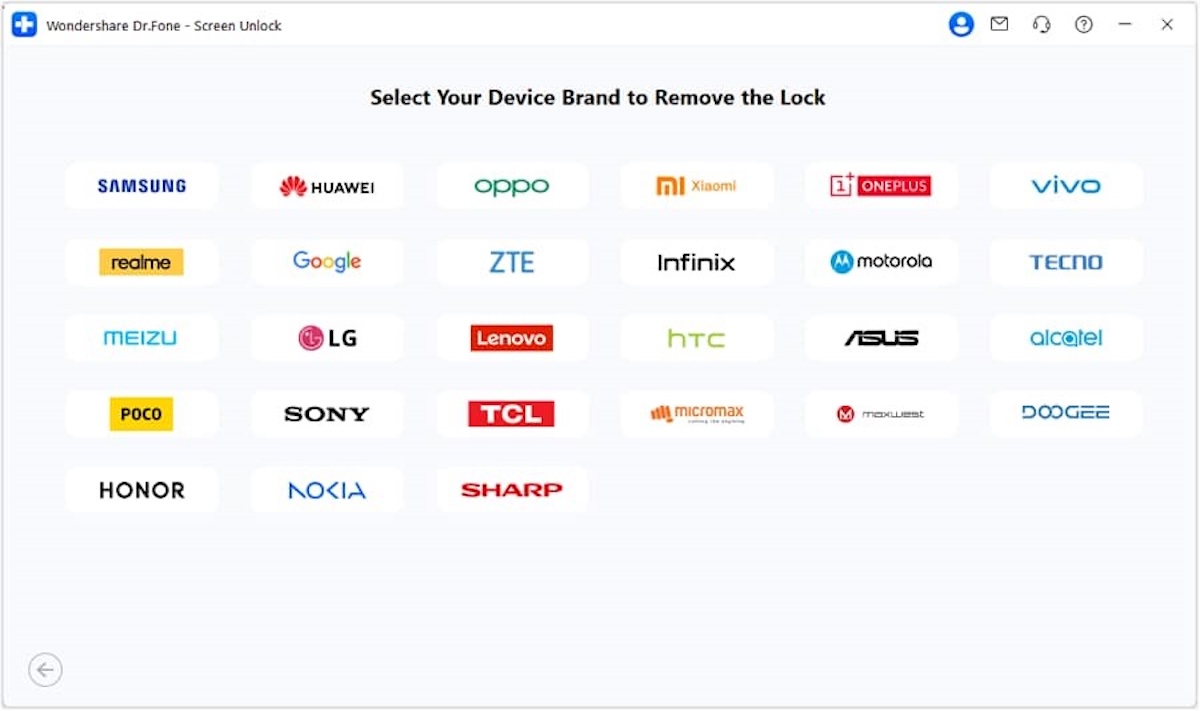
After selecting your brand, Android phone unlocker Dr.Fone will guide you into the specific recovery mode necessary to remove the Nokia unlock. Follow the detailed instructions carefully. Each phone brand has unique steps to access this mode.
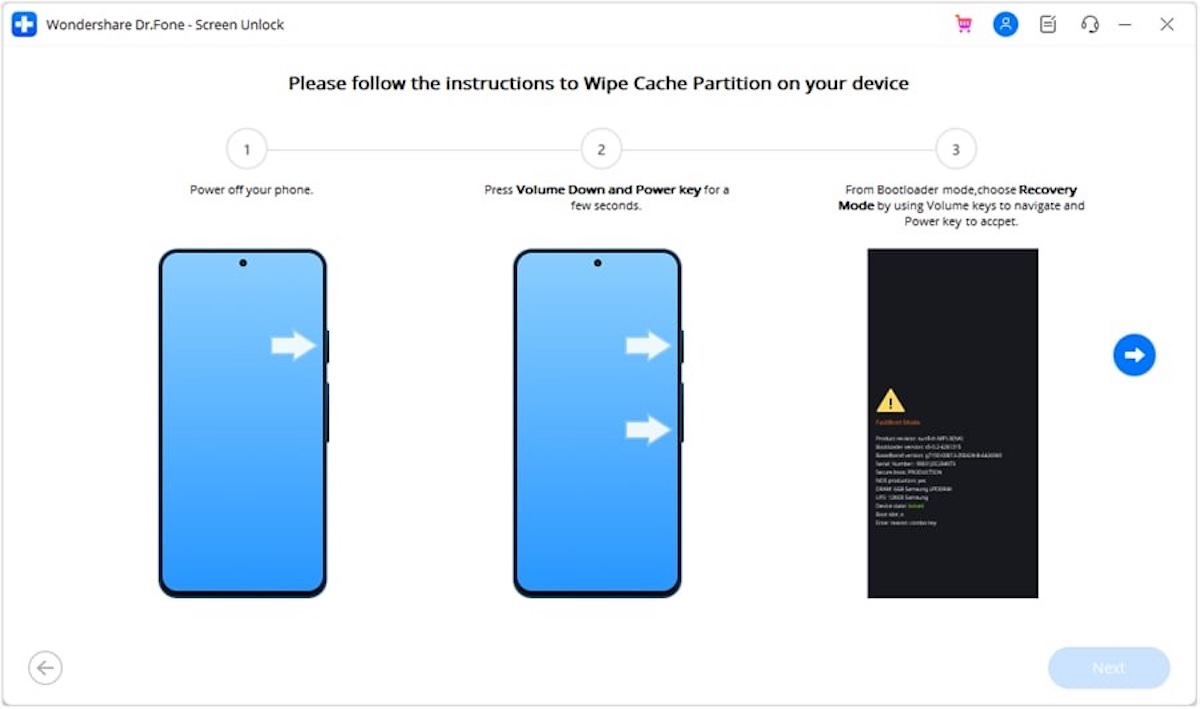
Example: If you have a Google phone, Dr.Fone will provide clear, specific prompts to put your device into the correct unlocking mode.
Step 3: Successfully Unlock Your Android Screen
Wait patiently while Android phone unlocker Dr.Fone completes the unlocking process.
If the process fails, select Try Again to retry the unlocking procedure.
Once the Nokia unlock is successful, tap Done to finalize.
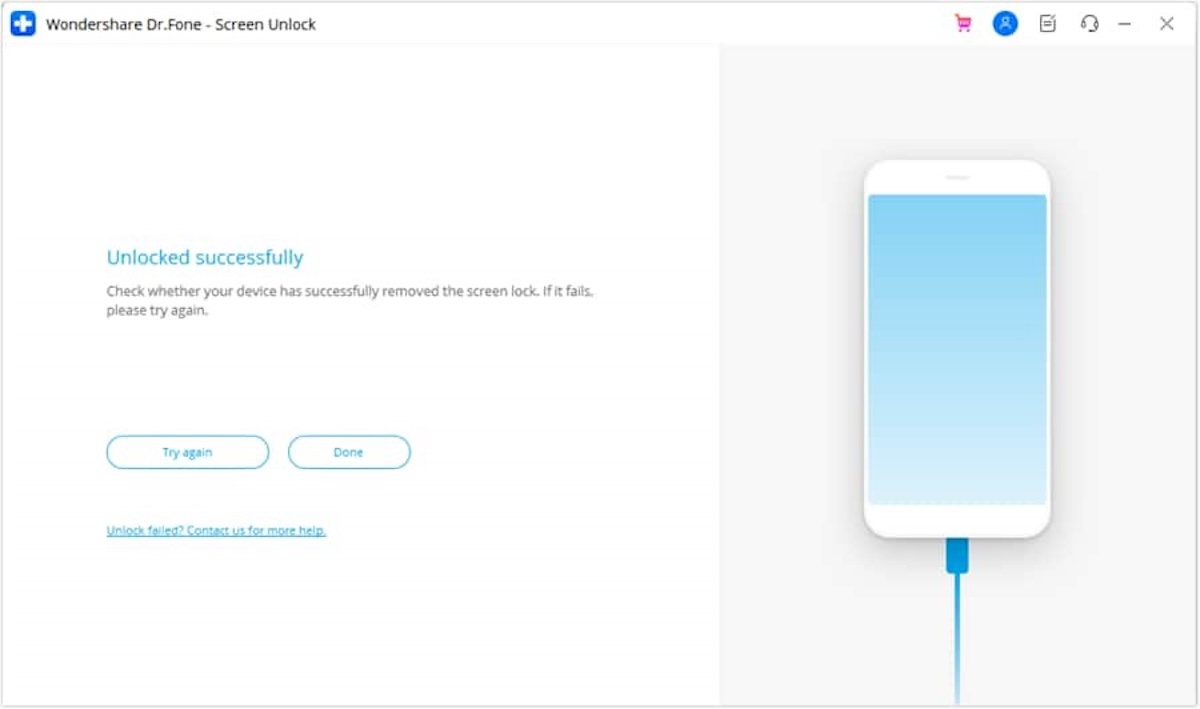
Part 3: Benefits of Using Dr.Fone for Nokia Unlock
Choosing the right unlocker for your Nokia phone matters. Here’s why Dr.Fone stands out for Nokia unlocking:
- Compatibility: Works with a wide range of Nokia models and Android versions, including the latest releases.
- User-Friendly Interface: No need for technical skills; the software guides you through each step.
- Non-Destructive Unlock: Unlike factory resets, your data stays intact during the unlock process.
- Fast and Efficient: The unlocking process typically completes within minutes, saving you time and hassle.
- Safety: Trusted by millions worldwide, Dr.Fone prioritizes device security and privacy throughout the unlocking process.
Part 4: Tips Before and After Unlocking Your Nokia Device
To achieve the best results when unlocking your Nokia phone, keep the following tips in mind.
Before Nokia Unlocking
Ensure your phone has at least 50% battery to prevent it from shutting down during the process.
Use the original USB cable to avoid connection issues.
Note down your Google account details. In case your phone triggers Factory Reset Protection (FRP), these will be essential to regain access.
After Nokia Unlocking
Set a new, memorable password or pattern to secure your phone.
Enable Google Find My Device to track or remotely lock your phone if lost.
Regularly back up your data to Google Drive or other cloud services. This practice protects your essential files from future lockouts or hardware issues.
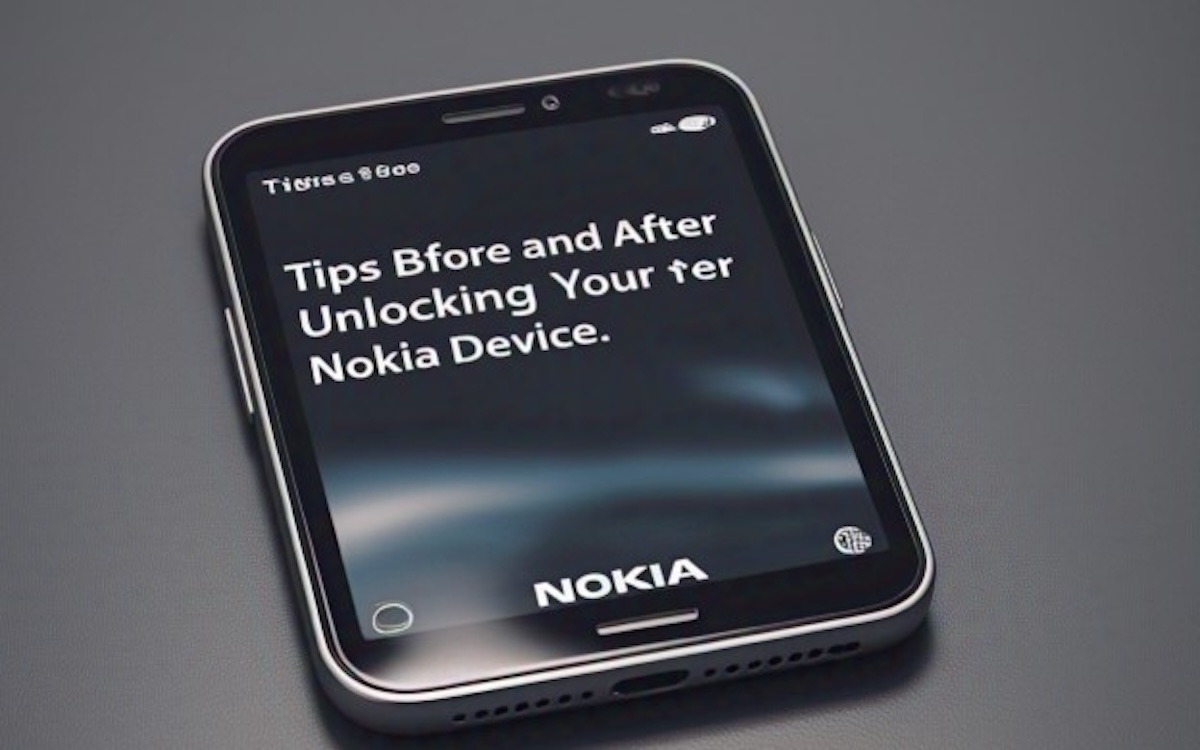
Conclusion
Nokia unlocks may seem challenging due to its enhanced security features and frequent updates; however, with the right approach, it can be a straightforward and hassle-free process.
Dr.Fone’s Android phone unlocker provides a reliable and user-friendly solution specifically designed for Nokia devices, enabling you to regain access without compromising your data. By following the step-by-step unlocking process, you can efficiently bypass forgotten passwords, lockouts after updates, or issues with second-hand locked phones.
Remember to prepare your device beforehand by ensuring sufficient battery, using original cables, and noting your Google account details to avoid complications like FRP lock. After unlocking, strengthen your phone’s security by setting a new password and enabling features like Google Find My Device. With these precautions and the right tool, unlocking your Nokia device is made easy, giving you peace of mind and uninterrupted access.




